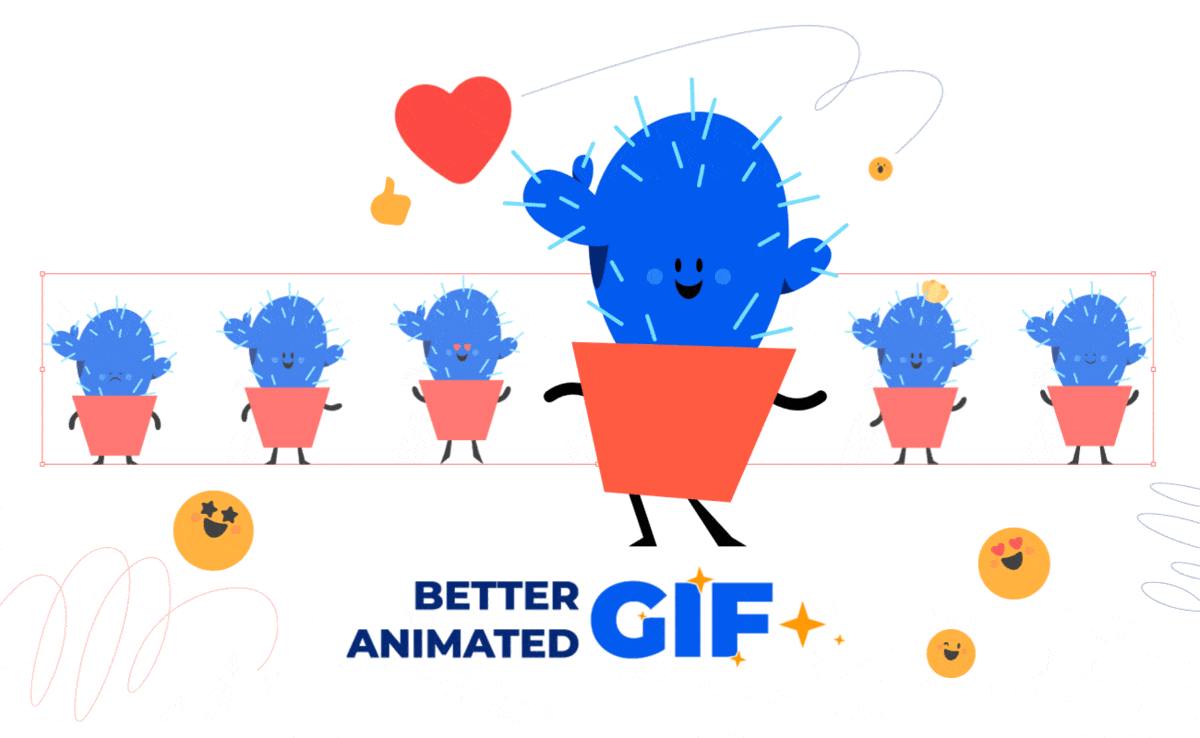Learn about SVG Interactivity types, check out the pros and cons of interactive SVG animations, and discover use cases when interactivity excels.

SVG interactivity is a feature of the Scalable Vector Graphic (SVG) format that makes it possible to add interactive trigger events to SVG files that respond to user-initiated actions. Weíll be exploring the topic of SVG interactivity in the context of interactive SVG animation.
The goal of this blog post is for you to walk away knowing what SVG animations are, the main types of SVG interactivity, the advantages and disadvantages of SVG interactivity, and exactly which use cases can benefit from the implementation of interactive SVG elements.
SVG interactivity gives animated SVG graphics even more versatility and increases their potential to improve a websiteís user experience (UX). Itís no surprise that most advantages of SVG interactivity are user-centric, as it essentially elevates usability and prioritizes immersive design.
Designers and developers use interactive SVG animations to create engaging user journeys on the web and on mobile devices. Hereís everything you need to know about SVG interactivity in order to do the same:
Table of Contents
What are Interactive SVG Animations?4 Main Types of SVG InteractivityWhat are the Advantages of SVG Interactivity?What are the Disadvantages of SVG Interactivity?Expert Opinion on SVG InteractivityWhat Are Interactive SVG Animations?
Interactive SVG animations are dynamic scalable vector graphics that allow users to interact with the animations by triggering actions in response to user input. These SVG animations can respond to user input like mouse clicks, touch events (tap on mobile), mouse hovers (mouse over/mouse out), scrolling, and many other interactive event triggers.
Who uses Interactive SVG elements?
Designers and developers alike use interactive SVG elements to create an immersive user experience. Dynamic vector graphics have the advantage of encouraging user engagement without compromising on all the performance advantages of the animated SVG format.
Why use SVG Interactivity?
SVG interactivity retains the features that make SVG format so valuable in the digital world: lightweight file size, compatibility with responsive design, infinite scalability, and resolution independence, with a crisp look on any display, including ultra-high resolution displays. Unlike dynamic raster graphics (like GIFs), interactive web animations are much less likely to slow down your page load speed or negatively impact a mobile appís performance.
How to use SVG Interactivity?
SVG interactivity can be implemented in a number of ways, each method with its own level of complexity. To create interactive scalable vector graphics, you can code them from scratch, use JavaScript libraries (like GSAP), or take the easiest route of creating interactive SVG animations from scratch with SVGator.
Why is SVGator the easiest route for implementing SVG interactivity into your web graphics?
SVGator makes implementing SVG interactivity a completely no-code process. The tool generates the code automatically, giving users the possibility to export interactive animations that are ready for dev handoff as is. All the settings needed to turn SVG animations into interactive assets are available in SVGatorís export panel.
 Made By SVGator
Made By SVGator4 Main Types of SVG Interactivity
These are the four main types of SVG interactivity:
SVG Interactivity Triggered on Click / on TapSVG Interactivity Triggered on Hover (Mouse Over)SVG Interactivity Triggered on ScrollSVG Interactivity With Custom Trigger Events (Programmatic Mode)In the context of interactive SVG animations, these four main types of SVG interactivity are used to create engaging web content, user-friendly interfaces, immersive web designs with intuitive navigation, and outstanding user experiences. In this section, you will discover what each type of SVG interactivity entails, which use cases itís ideal for, and which common misuses to avoid.
1. SVG Interactivity Triggered on Click / on Tap
SVG interactivity triggered on click (or on tap for mobile interfaces) refers to an SVG animation that is triggered to play, pause, restart, reverse, etc., with a mouse click or a tap on a mobile UI.
On-click interactivity can easily address user experience pain points, so itís important to implement it after mapping out the customer journey. The goal is to make the UI easier to navigate and lessen the cognitive load of interacting with a web page/mobile app.
After all, a clickable button that doesnít display immediate feedback once clicked can cause confusion. A quick fix in this case would be to use an animated button that animates on click. Anything from a color change of the button to a button that morphs into a hand that gives users a high-five should work. As basic or as elaborate as you want it to be, an animation triggered on click will mimic the familiar response of real-life two-way communication.
With SVGator, this type of interactive SVG animation is easy to create, and you can also decide how the interactive element reacts on a userís second click. Depending on your particular use case, the animation can be set to pause, restart, reverse, or continue on a second click. You can preview the interactivity settings youíve selected in the export panel. Thatís the beauty of WYSIWYG (what you see is what you get) animation software, like SVGator.
| ?? Social media animated icons to encourage users to become followers (Twitter, Instagram, Facebook, TikTok, etc.). | ? Not recommended if the SVG buttons/icons arenít clickable and wonít trigger a response from the website (accessing a link, starting a download, submitting a sign-up form, etc.). |
| ?? Interactive sign-up links (subscribe to mailing list, register to get free ebooks, join raffles, etc.). | ? Not recommended if the clickable animation will be distracting the user from following through with your pageís call-to-action. |
| ?? Download buttons that morph into progress bars. | |
| ?? CTA buttons in general (subscribe, download, claim, order, add to cart, etc.). |
Try the interactive animation below! Click on the image to start the animation:
2. SVG Interactivity Triggered on Hover (Mouse Over)
SVG interactivity triggered on hover (or hover effects) refers to an SVG animation that is triggered to play on mouse-over, pause, reset, reverse, or continue on mouse-out.
Hover animation interactivity expands the creative possibilities in any viewport youíre designing/animating for. While itís recommended that you keep click animation practical and focused on usability, hover effects can be used on a broader scale, all the while keeping the customer success journey in focus, of course.
Hover effects created with SVGatorís no-code workaround are significantly less time-consuming and effort intensive than coding on-hover animation responses from scratch. You simply have to set your animated SVG to start on mouse over (hover) when exporting. No code writing, no extra workload for developers, just ready-to-use code!
| ?? Engaging microinteractions with animated icons (menu, download icons, feedback score, etc.). | ? Avoid bombarding the user with too much movement. An off-balance ratio between static and dynamic elements can turn an engaging and intuitive layout into a confusing & overwhelming one. |
| ?? Background animations that play as the user begins to interact with your website. | ? Some hover effects can hinder usability and intuitive navigation for customers browsing on mobile devices. Itís recommended that you test touchscreen usability if youíre designing primarily for desktop. |
| ?? CTA buttons that feel like a 1-on-1 conversation when morphed into speech bubbles on hover. | |
| ?? Animated SVG logos that scale-up on hover to boost brand recognition and memorability. | |
| ?? Animated CTA buttons that encourage decision making (like sign-up buttons that buzz on hover). |
3. SVG Interactivity Triggered on Scroll
SVG interactivity triggered on scroll refers to an SVG animation that is triggered as the user scrolls through the website. When you create this type of interactive animation with SVGator, you can customize the view percentage, which gives you control over how much of the animation should be visible in the viewport before the animation gets triggered. By default, we recommend a 25% view, but feel free to adjust it as you see fit.
The major benefit when you animate an SVG on scroll is that you can create an immersive user experience with ease. The animations become stand-ins that help capture a customerís attention, paving the way for remarkable visual storytelling (also referred to as ďscrollytellingĒ in this case). For instance, having SVG characters convey your brand story feels more personal and authentic, rather than having users read an ďAbout UsĒ block of text.
? To make this SVG interactivity setting work, youíll need to add it inline to your website.
? No need to make any changes to the code itself; youíll just need to choose this particular implementation option. On scroll SVG animations wonít work with <object> or <img> tags.
| ?? Web animations that exclusively bring entertainment value to the table are perfect for on-scroll interactivity. | ? Similar to hover animations, scroll-triggered animations shouldnít push the limits of a userís attention span. Itís easy to go overboard given how versatile and fun SVG animations are! |
| ?? Easily make timeline walkthroughs feel and look more elaborate (project, process, growth, evolution timelines, parallax effect), compared to static layouts. | |
| ?? Trace the steps for an intuitive customer journey with animations that encourage users to scroll further into the content. |