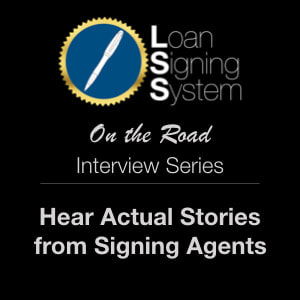How to determine iCloud storage versus local storage, and what to do when either one is full.
I get this question a lot from my customers here. To answer it, I first need to clarify whether they are talking about their local device storage (ie iPhone Storage or iPad Storage) or their iCloud Account Storage. Both your local storage and your iCloud storage are holding much of the same data, but in two different places.
Local Storage
This is what is actually stored on your device. If you lose your device, you lose the local storage. It is limited by the capacity of your device, and there is no way to increase it without buying a new device. Every device's storage capacity is different, so it is important to know how to check your local storage.
How To Check Your Local Storage:


To check your local storage, first open your Settings menu, scroll down, and select General.
Under General, select iPhone Storage.
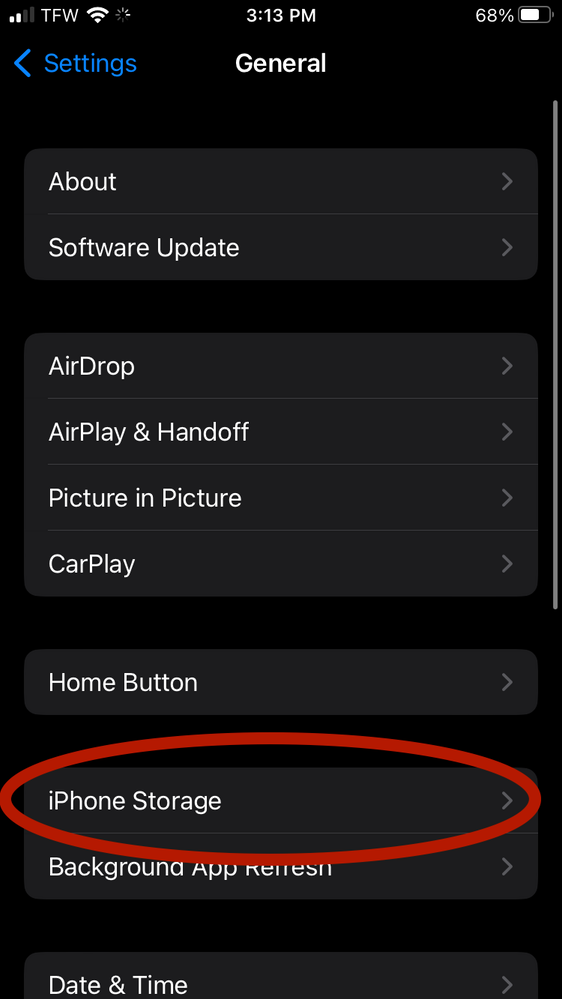

Here you will see how much local device storage you are using and how much you have left to use. It's also a great way to determine what exactly is eating up the majority of your storage space.

Tap an app from the list to open the storage details for that specific app. Here is where you have the option to delete or offload the app to clear up space on your device. If you want to make sure that your game saves your progress if you decide to re-download it, choose offload app. Otherwise, just delete it.
iCloud Storage
This is what keeps your data alive even if you smash your phone to bits. As long as you have an Apple ID set up on your device, your data will automatically be backed up to the cloud. This encrypts your data and stores it on Apple's servers. That way, you can access your data anywhere from any device, so long as you have your Apple ID credentials. It is limited only by your subscription tier. You can pay a higher monthly fee to get more iCloud storage space.
,How To Check Your iCloud Storage:


To check your iCloud storage, go to Settings and tap your name to access your Apple ID settings.
Then, select iCloud

Here you will see how much iCloud storage you are using and how much you have left to use. If your iCloud storage is full, you will be prompted to upgrade your service.

What to do if your local storage is full:
Videos, photos, and apps take up the lion's share of your device storage. If you can find extraneous apps, photos, or videos that you can afford to delete, that would be a great place to start. Just know that if you delete something in your local storage, it will also be deleted from your iCloud storage. iCloud is meant to be redundant storage, not supplemental storage.
If you cannot afford to delete any of your data, your only option is to transfer it to a computer or a flash drive for safe-keeping. This can be a bit of a hassle, but you can always set up a support session with us if you need a little help:
If you want the easiest solution, you might think about upgrading your device to a newer one with a larger storage capacity. Refer to my iPad buyer's guide to find out which new iPad is right for you:
What to do if your iCloud storage is full:
Upgrade!
5GB - FREE
50GB - $0.99
200GB - $2.99
2TB - $9.99
These are not unreasonable prices to pay for what you are getting. It's not a magical cloud. It's a massive warehouse full of hard-drives, and managing all that data takes an army. Drives fail all of the time, so even your backups are backed up. And people have to make sure to restore your backup's backup's backup to your backup's backup in the case of a drive failure.
It takes bandwidth, it takes resources, it takes personal care and attention, and it's all for a very important purpose: to protect your priceless data. So, just upgrade, and breathe easy.
If you have any questions, don't hesitate to give us a call or an email. We're here to make technology easy by connecting the dots!