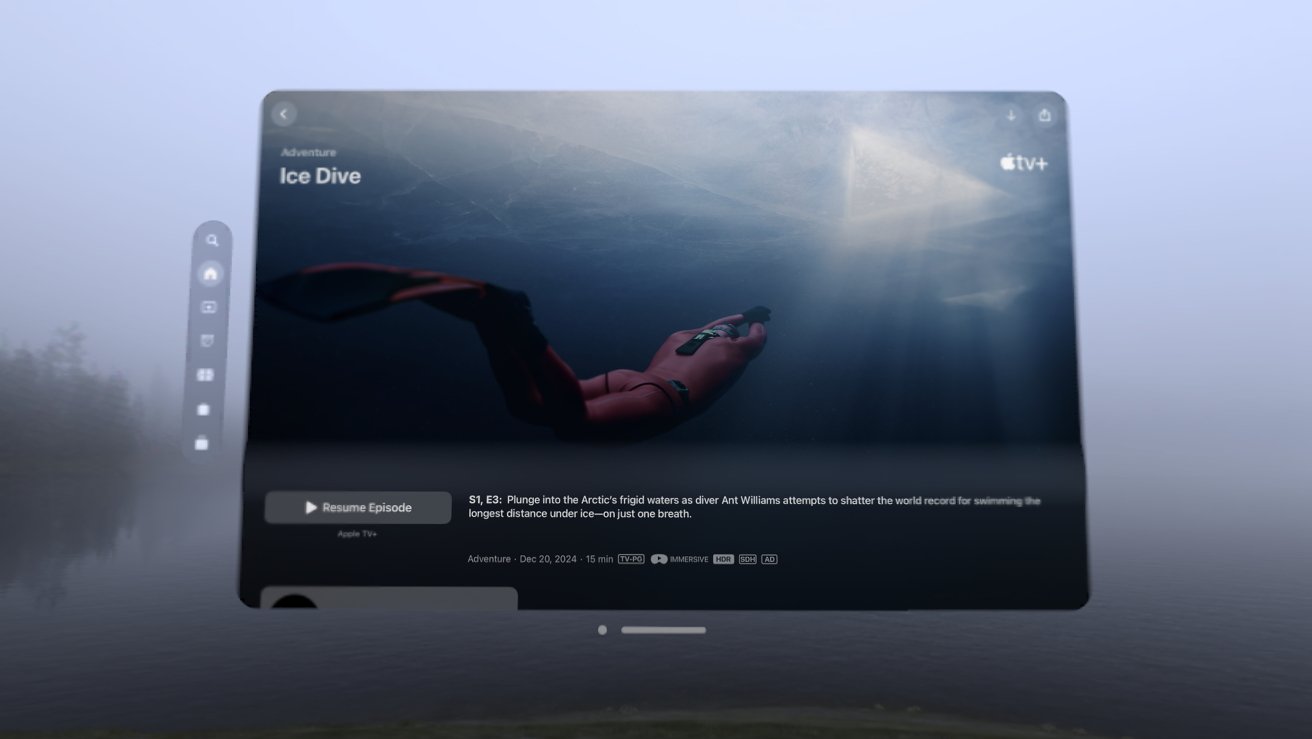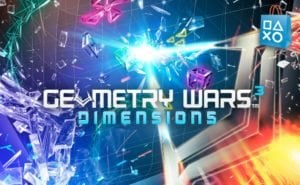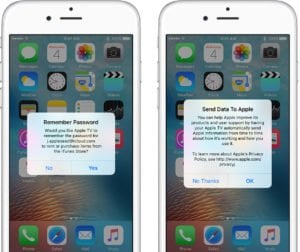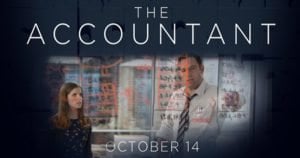Compared to the previous generations, the Apple TV 4th Generation boasts massive improvements and it seems that itís by far the best ATV yet. Apple is also working hard on improving its current ATV generation and that is why...
Compared to the previous generations, the Apple TV 4th Generation boasts massive improvements and it seems that itís by far the best ATV yet. Apple is also working hard on improving its current ATV generation and that is why itís releasing updates quite frequently. If you want to make the most of your Apple TV 4th Generation, then you need to update it regularly. Sometimes the updates may be installed automatically, but if you want to check for updates and install them manually, then that is also possible.
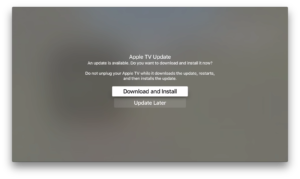
There are only a few steps you need to take to update your Apple TV 4th Generation. Once the apple tv update is complete, youíll be able to access new features and of course, benefit from many performance improvements.
How to update your Apple TV 4th Generation
One of the things youíll love about the latest Apple TV is that you can easily update it via the Over the Air mechanism on the TV itself. To do that, youíll have to take the following steps:
Turn on the Apple TV ad then go to the Settings application and then navigate to System. Here youíll need to look under Maintenance.
You will see a menu called Software Updates. Click on it and then go to Update Software. Once you click on it, the Apple TV will start looking for updates. If it finds an update, then youíll be prompted to install it.
Once youíre prompted to install the latest tvOS update, you have to click on Download and Install. Upon doing so, the installation process will begin and you will be able to see the progress on your screen. Usually the update takes a minute or more, depending on your internet connection. After the installation is completed, the Apple TV will automatically restart.
How to update your Apple TV 2nd and 3rd Generation
If you have a second or maybe a third generation Apple TV, then the update process is rather similar. This is how to update them:
Turn on the Apple TV, go to the Settings app on it and then go to General. Once youíre here, you have to click on Software Update. Click on Update Now and the update process will begin.Again, itís important to bear in mind that the update process will depend largely on the speed of your internet connection. The faster your internet, the sooner the update will complete.
If you want, then you should know that there is also another way you can consider to update your Apple TV. You can do that through iTunes by going through the IPSW. For this, youíll need a computer and a USB cable. This approach though is a bit more complex and itís rarely used. However, if possible, then you should always go for the Automatic update features on the TVOS.
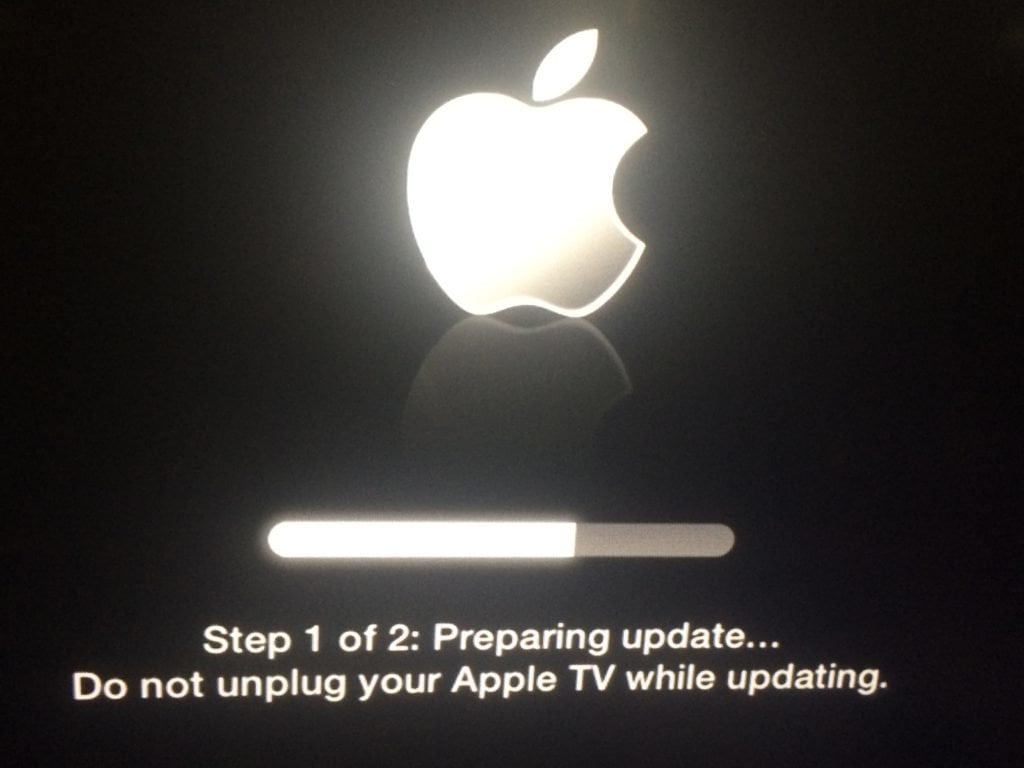
The good news is that many of the Apple TV devices do have updates available to them. This is especially the case if they have not yet been used or if theyíre now. If you just bough your Apple TV, then you have to check and see if there are any updates you can download for it. If there are, then download them at once to benefit from a wide range of useful features and performance improvements.
About updating ATV software
Keep in mind that once you initiate the Apple Update process, the TV will start downloading the update files in the background. During this process you should not disconnect the TV from the internet.
Once the download and installation process are complete, the TV will restart. You may also notice that the status light will slowly flash during the installation process, so donít panic. This is normal behavior. All in all, by keeping these tips in mind, applying the latest apple tv update should be a breeze!
The post How to check for updates and update your Apple TV appeared first on Apple TV Hacks.