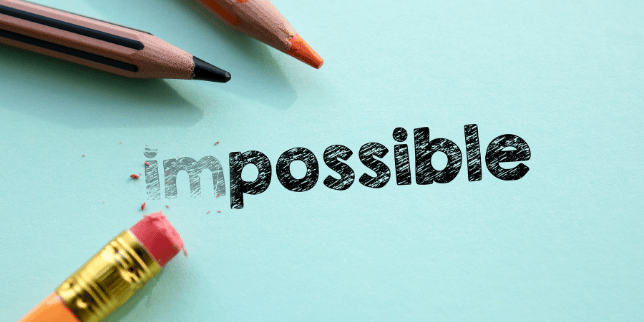There several different ways you can make phone calls using iOS 11. Some even work on older versions of iPhones. The first method is Wi-Fi. Wi-Fi Wi-Fi calling can be very useful if you need to make a call...
There several different ways you can make phone calls using iOS 11. Some even work on older versions of iPhones. The first method is Wi-Fi.
Wi-Fi
Wi-Fi calling can be very useful if you need to make a call in an area with little or no cellular coverage, or if you are using an iPad that doesn�t have a data plan.� This will work on iPhones version 5c or later on a supported carrier. Check here if you want a list of supported carriers. Even easier, if Wi-Fi calling is available, you will see the Wi-Fi symbol after your carrier name in the status bar.
To make it work, turn on Wi-Fi calling in Setting > Phone > Wi-Fi calling on your iPhone.
And while you are there, turn on calls on other devices and indicate the devices you want to use � like an iPad, an Apple watch, or your Mac. You can make those calls if your carrier supports Wi-Fi calling on iCloud-connected devices. Your iCloud-connected devices will work even if your iPhone isn�t on the same Wi-Fi network or even turned on. However, make sure you�re signed in to iCloud and FaceTime with the same Apple ID you use on your phone. Your device(s) must meet the following requirements.
Pad or iPod touch with iOS 9 or later Apple Watch with watchOS 2 or later Mac (2012 or later model) with OS X El CapitanSteps to make a Wi-Fi call from your iPad, iPod touch, or Mac
Open FaceTime Tap Audio Enter a contact or phone number and tap You can also place a call by tapping a phone number in Contacts, Mail, Messages, or Safari.�
You can also place a call by tapping a phone number in Contacts, Mail, Messages, or Safari.�
Steps to make a call from your Apple Watch
Open the Phone app on your watch.�One last thing, you need to turn on Wi-Fi calling on your other devices to make all this work.
Turn on�Wi-Fi Calling�
On your iPad or iPod touch, go to Settings > FaceTime > Calls from iPhone and tap Upgrade to Wi-Fi Calling.
On your Mac, open FaceTime and choose FaceTime > Preferences > Settings and select Calls From iPhone > Upgrade to Wi-Fi Calling.
When a six-digit code appears, enter it on your iPhone and tap Allow.
On Apple Watch, Wi-Fi Calling turns on when Calls on Other Devices is enabled.
See more ways to make calls in my next blog entry.�