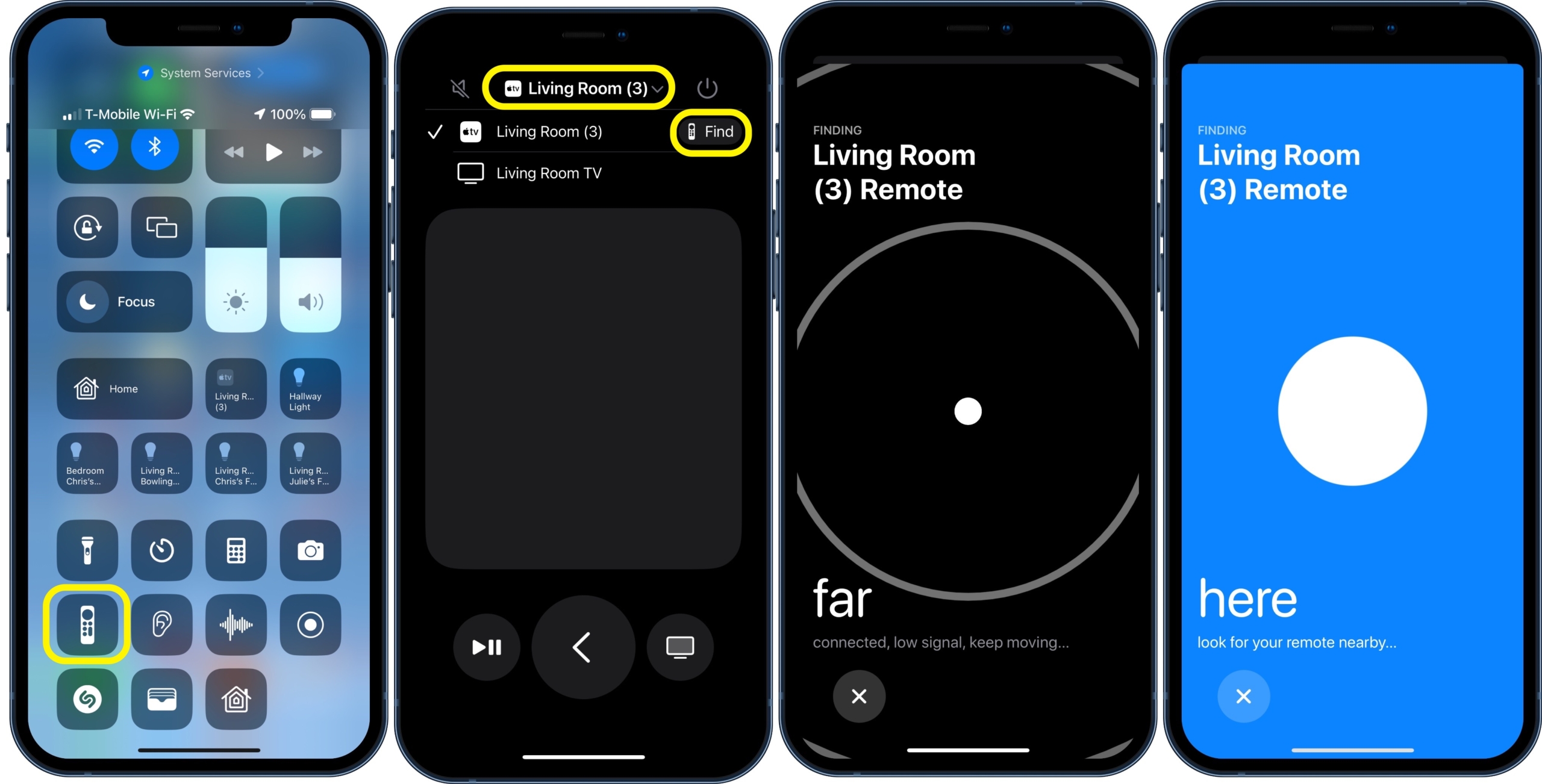In this how-to article, I'll show you how you can quickly find your lost 2nd generation Siri Remote by using the Control Center on your iPhone running iOS 17. The post How to Locate Your Apple TV Remote Using...

The Siri Remote is a handy device, allowing you to control your Apple TV without needing to get up from the couch (which is the best way to rate any technology, IMHO). However, its slender form factor and rather small size makes it easy to lose the remote, especially when it slips down in between the seat cushions.
In this how-to article, I�ll show you how you can quickly find your lost 2nd generation Siri Remote by using the Control Center on your iPhone running iOS 17.
Swipe down from the top-right on your iPhone to display the Control Center.
Tap the icon for the Apple TV Remote, as shown above.
Select your Apple TV from the Remote app, then press the �Find� button for your lost Siri Remote. You should then see a notification confirming its location. You may be required to walk around the room a bit to connect with the remote.
Once the Siri Remote has been detected, you�ll see a white dot appear on your iPhone�s screen, which will increase in size as you near the remote�s location. The display will also indicate whether you are close to, far from, or right next to the remote. To add a bit of fun, think of it as a game of Marco Polo between you and your remote.
Once you�ve found the remote, tap �Found It� on your iPhone, or if you need to keep looking, tap �Keep Looking.�
The post How to Locate Your Apple TV Remote Using Your iPhone Running iOS 17 first appeared on MacTrast.
Read More...