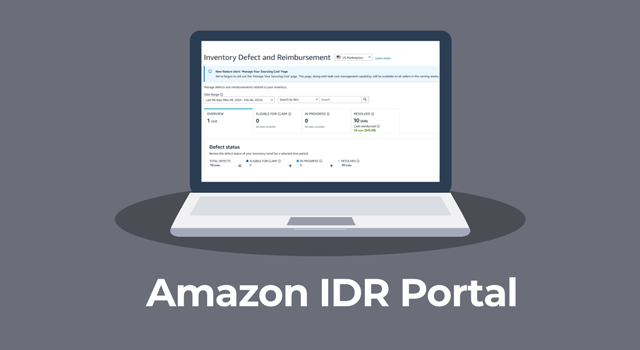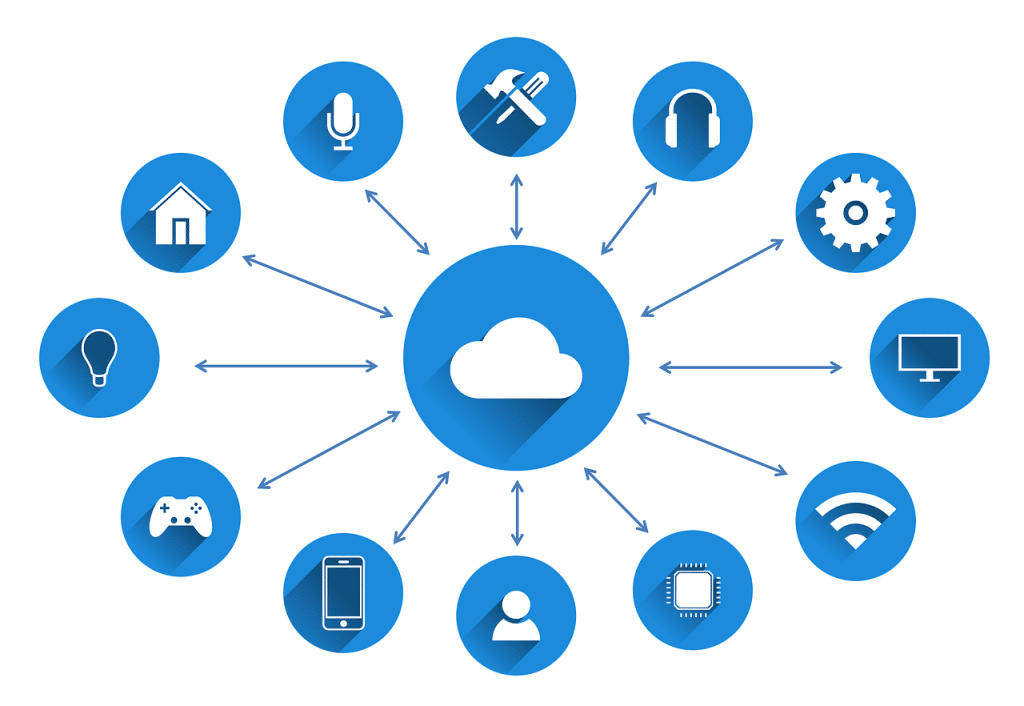A new tool that increases the debuggability of managed training workloadsPhoto by James Wainscoat on UnsplashConsidering all the new Amazon SageMaker features announced over the past year (2023), including at the most recent AWS re:invent, it would have been easy...
A new tool that increases the debuggability of managed training workloads
 Photo by James Wainscoat on Unsplash
Photo by James Wainscoat on UnsplashConsidering all the new Amazon SageMaker features announced over the past year (2023), including at the most recent AWS re:invent, it would have been easy to have overlooked SageMaker SSH Helper?—?a new utility for connecting to remote SageMaker training environments. But sometimes it is the quiet enhancements that have the potential to make the greatest impact on your daily development. In this post we will review SageMaker SSH Helper and demonstrate how it can increase your ability to 1) investigate and solve errors that arise in your training applications and 2) optimize their runtime performance.
In previous posts, we discussed at length the benefits of training in the cloud. Cloud-based managed training services, such as Amazon SageMaker, have simplified many of the complexities surrounding AI model development and greatly increased accessibility to both AI-specific machinery and pretrained AI models. To train in Amazon SageMaker, all you need to do is define a training environment (including an instance type) and point to the code you wish to run, and the training service will 1) set up the requested environment, 2) deliver your code to the training machine, 3) run your training script, 4) copy the training output to persistent storage, and 5) tear everything down when the training completes (so that you pay only for what you need). Sounds easy… right? However, managed training is not without its flaws, one of which?—?the limited access it enables to the training environment?—?will be discussed in this post.
Disclaimers
Please do not interpret our use of Amazon SageMaker, SageMaker SSH Helper, or any other framework or utility we should mention as an endorsement for their use. There are many different methodologies for developing AI models. The best solution for you will depend on the details of your project.Please be sure to verify the contents of this post, particularly the code samples, against the most up to date SW and documentation available at the time that you read this. The landscape of AI development tools is in constant flux and it is likely that some of the APIs we refer to will change over time.Disadvantage of Managed Training?—?Inaccessibility of the Training Environment
As seasoned developers are well aware, a significant chunk of the application development-time is actually spent on debugging. Rarely do our programs work “out of the box”; More often than not, they require hours of laborious debugging to get them to run as desired. Of course, to be able to debug effectively, you need to have direct access to your application environment. Trying to debug an application without access to its environment is like trying to fix a faucet without a wrench.
Another important step in AI model development is to tune the runtime performance of the training application. Training AI models can be expensive and our ability to maximize the utilization of our compute resources can have a decisive cost on training. In a previous post we described the iterative process of analyzing and optimizing training performance. Similar to debugging, direct access to the runtime environment will greatly increase and accelerate our ability to reach the best results.
Unfortunately, one of the side-effects of the “fire and forget” nature of training in SageMaker, is the lack of ability to freely connect to the training environment. Of course, you could always debug and optimize performance using the training job output logs and debug prints (i.e., add prints, study the output logs, modify your code, and repeat until you’ve solved all your bugs and reached the desired performance) but this would be a very primitive and time-consuming solution.
There are a number of best practices that address the problem of debugging managed training workloads, each with its own advantages and disadvantages. We will review three of these, discuss their limitations, and then demonstrate how the new SageMaker SSH Helper completely alters the playing field.
Debug in Your Local Environment
It is recommended that you run a few training steps in your local environment before launching your job to the cloud. Although this may require a few modifications to your code (e.g., to enable training on a CPU device), it is usually worth the effort as it enables you to identify and fix silly coding errors. It is certainly more cost effective than discovering them on an expensive GPU machine in the cloud. Ideally, your local environment would be as similar to the SageMaker training environment (e.g., using the same versions of Python and Python packages) but in most cases there is a limit to the extent that this is possible.
Debug Locally within the SageMaker Docker Container
The second option is to pull the deep learning container (DLC) image that SageMaker uses and run your training script within the container on your local PC. This method allows you to get a good understanding of the SageMaker training environment including the packages (and package versions) that are installed. It is extremely useful in identifying missing dependencies and addressing dependency conflicts. Please see the documentation for details on how to login and pull the appropriate image. Note that the SageMaker APIs support pulling and training within a DLC via its local mode feature. However, running the image on your own will enable you to explore and study the image more freely.
Debug in the Cloud on an Unmanaged Instance
Another option is to train on an unmanaged Amazon EC2 instance in the cloud. The advantage to this option is the ability to run on the same instance type that you use in SageMaker. This will enable you to reproduce issues that you may not be able to reproduce in your local environment, e.g., issues related to your use of the GPU resources. The easiest way to do this would be to run your instance with a machine image that is most similar to your SageMaker environment (e.g., the same OS, Python, and Python package versions). Alternatively, you could pull the SageMaker DLC and run it on the remote instance. However, keep in mind that although this also runs in the cloud, the runtime environment may still be significantly different than SageMaker’s environment. SageMaker configures a whole bunch of system settings during initialization. Trying to reproduce the same environment may require quite a bit of effort. Given that debugging in the cloud is more costly than the previous two methods, our goal should be to try to clean up our code as much as possible before resorting to this option.
Debugging Limitations
Although each of the above options are useful for solving for certain types of bugs, none of them offer a way to perfectly replicate the SageMaker environment. Consequently, you may run into issues when running in SageMaker that you are not able to reproduce, and thus not able to correct, when using these methods. In particular, there are a number of features that are supported only when running in the SageMaker environment (e.g., SageMaker’s Pipe input and Fast File modes for accessing data from Amazon S3). If your issue is related to one of those features, you will not be able to reproduce it outside of SageMaker.
Tuning Limitations
In addition, the options above do not provide an effective solution for performance tuning. Runtime performance can be extremely susceptible to even the slightest changes in the environment. While a simulated environment might provide some general optimization hints (e.g., the comparative performance overhead of different data augmentations), an accurate profiling analysis can be performed only in the SageMaker runtime environment.
SageMaker SSH Helper
SageMaker SSH Helper introduces that ability to connect to the remote SageMaker training environment. This is enabled via an SSH connection over AWS SSM. As we will demonstrate, the steps required to set this up are quite simple and very well worth the effort. The official documentation includes comprehensive details on the value of this utility and how it can be used.
Example
In the code block below we demonstrate how to enable remote connection to a SageMaker training job using sagemaker-ssh-helper (version 2.1.0). We pass in our full code source directory but replace our usual entry_point (train.py) with a new run_ssh.py script that we place in the root of the source_dir. Note that we add the SSHEstimatorWrapper to the list of project dependencies since our start_ssh.py script will require it. Alternatively, we could have added sagemaker-ssh-helper to our requirements.txt file. Here we have set the connection_wait_time_seconds setting to two minutes. As we will see, this will impact the behavior of our training script.
from sagemaker.pytorch import PyTorchfrom sagemaker_ssh_helper.wrapper import SSHEstimatorWrapper
MINUTE = 60
estimator = PyTorch(
role='<sagemaker role>',
entry_point='run_ssh.py',
source_dir='<path to source dir>',
instance_type='ml.g5.xlarge',
instance_count=1,
framework_version='2.0.1',
py_version='py310',
dependencies=[SSHEstimatorWrapper.dependency_dir()]
)
# configure the SSH wrapper. Set the wait time for the connection.
ssh_wrapper = SSHEstimatorWrapper.create(estimator.framework,
connection_wait_time_seconds=2*MINUTE)
# start job
estimator.fit()
# wait to receive an instance id for the connection over SSM
instance_ids = ssh_wrapper.get_instance_ids()
print(f'To connect run: aws ssm start-session --target {instance_ids[0]}')
As usual, the SageMaker service will allocate a machine instance, build the requested environment, download and unpack our source code, and install the requested dependencies. At that point, the runtime environment will be identical to the one in which we usually run our training script. Only now, instead of training we will run our start_ssh.py script:
import sagemaker_ssh_helperfrom time import sleep
# setup SSH and wait for connection_wait_time_seconds seconds
# (to give opportunity for the user to connect before script resumes)
sagemaker_ssh_helper.setup_and_start_ssh()
# place any code here... e.g. your training code
# we choose to sleep for two hours to enable connecting in an SSH window
# and running trials there
HOUR = 60*60
sleep(2*HOUR)
The setup_and_start_ssh function will start the SSH service, then block for the allotted time we defined above (connection_wait_time_seconds) to allow an SSH client to connect, and then proceed with the rest of the script. In our case it will sleep for two hours and then exit the training job. During that time we can connect to the machine using the aws ssm start-session command and the instance-id that was returned by the ssh_wrapper (which typically starts with an “mi-” prefix for “managed instance”) and play to our hearts desire. In particular, we can explicitly run our original training script (which was uploaded as part of the source_dir) and monitor the training behavior.
The method we have described, enables us to run our training script iteratively while we identify and fix bugs. It also provides an ideal setting for optimizing performance?—?one in which we can 1) run a few training steps, 2) identify performance bottlenecks (e.g., using PyTorch Profiler), 3) tune our code to address them, and 4) repeat, until we achieve the desired runtime performance.
Importantly, keep in mind that the instance will be terminated as soon as the start_ssh.py script completes. Make sure to copy all important files (e.g., code modifications, profile traces, etc.) to persistent storage before it is too late.
Port Forwarding Over AWS SSM
We can extend our aws ssm start-session command to enable port forwarding. This allows you to securely connect to server applications running on your cloud instance. This is particularly exciting for developers who are accustomed to using the TensorBoard Profiler plugin for analyzing runtime performance (as we are). The command below demonstrates how to set up port forwarding over AWS SSM:
aws ssm start-session \--target mi-0748ce18cf28fb51b \
--document-name AWS-StartPortForwardingSession
--parameters '{"portNumber":["6006"],"localPortNumber":["9999"]}'
Additional Modes of Use
The SageMaker SSH Helper documentation describes several different ways of using the SSH functionality. In the basic example the setup_and_start_ssh command is added to the top of the existing training script (instead of defining a dedicated script). This allows you time (as defined by the connection_wait_time_seconds setting) to connect to the machine before the training begins so that you can monitor its behavior (from a separate process) as it runs.
The more advanced examples include different methods for using SageMaker SSH Helper to debug the training script running in the SageMaker environment from an IDE running in our local environment. The setup is more complicated but may very well be worth the reward of being able to perform line-by-line debugging from a local IDE.
Additional use cases cover training in a VPC, integration with SageMaker Studio, connecting to SageMaker inference endpoints, and more. Please be sure to see the documentation for details.
When to Use SageMaker SSH Helper
Given the advantages of debugging with SageMaker SSH Helper, you might wonder if there is any reason to use the three debugging methods we described above. We would argue that, despite the fact that you could perform all of your debugging in the cloud, it is still highly recommended that you perform your initial development and experimentation phase?—?to the extent possible?—?in your local environment (using the first two methods we described). Only once you have exhausted your ability to debug locally, should you move to debugging in the cloud using SageMaker SSH Helper. The last thing you would want would be to spend hours cleaning up silly syntax errors on a super expensive cloud-based GPU machine.
Contrary to debugging, analyzing and optimizing performance has little value unless it is performed directly on the target training environment. Thus, it would be advised to perform your optimization efforts on the SageMaker instance using SageMaker SSH Helper.
Summary
Until now, one of the most painful side effects of training on Amazon SageMaker has been the loss of direct access to the training environment. This restricted our ability to debug and tune our training workloads in an effective manner. The recent release of SageMaker SSH Helper and its support for unmediated access to the training environment opens up a wealth of new opportunities for developing, debugging, and tuning. These can have a distinctive impact on the efficiency and speed of your ML development life cycle. It is for this reason that SageMaker SSH Helper is one of our favorite new cloud-ML features of 2023.
Debugging and Tuning Amazon SageMaker Training Jobs with SageMaker SSH Helper was originally published in Towards Data Science on Medium, where people are continuing the conversation by highlighting and responding to this story.