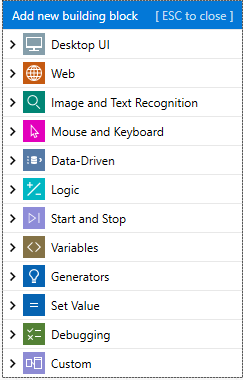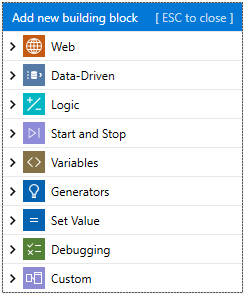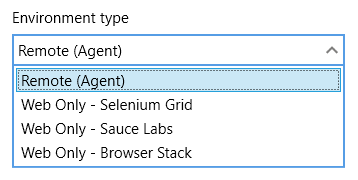Leaptest supports advanced automation of desktop applications , web applications and applications running in a virtual desktop (Citrix, Remote desktop, Terminals etc.), and you specify what type you want when a new case is created. So what are actually the...
Leaptest supports advanced automation of desktop applications , web applications and applications running in a virtual desktop (Citrix, Remote desktop, Terminals etc.), and you specify what type you want when a new case is created.
So what are actually the differences between the 3 case types: Desktop UI, Web application and Virtual Desktop? In the following the major differences are described.
Building blocks
All case types shares most of the building blocks, but some building blocks are only available – and relevant – for some of the case types.
The Desktop UI case type supports all building blocks, and have one category of building blocks that is available only to Desktop UI cases: Desktop UI. This means you can use building blocks from both the Virtual Desktop and the Web Application case type in a Desktop UI case. E.g. you can start a browser as part of a desktop UI automation case using the web blocks or you can move the mouse to a position based on image recognition if needed.
The Virtual Desktop cases has 2 categories of building blocks that are are specialized for the Virtual Desktop cases: “Mouse And Keyboard” and “Find And Get”. Both categories rely on image and text recognition (OCR) and can interact with everything happening on the screen which makes it a very good fit for virtual desktops!
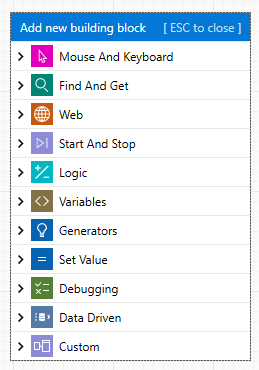
Web Application is the case type with the fewest available building blocks. This is because of the flexibility needed when it comes to the execution of the test cases (see later). The Web Application cases are obviously using the Web category for most operations.
Environments
The building blocks exclusive to the Virtual Desktop cases (“Mouse And Keyboard” and “Find And Get”) are using Image & Text recognition and are hooking into the mouse and keyboard driver on the machine where the text case is executed, to drive the execution of the test flow forward. In order to do so, the Leaptest Agent needs to be installed on the machine where the case is running. When a test case is executed, the Leaptest Agent continuously streams a video of what is happening on the screen back to the controller. The Leaptest Agent inspects what is happening on the screen and uses this to drive the test flow forward. So if you are executing Virtual Desktop cases these can only work on Environments of type “Remote (Agent)”.
This is also true for the Desktop UI cases, which are also executed via the Leaptest Agent. In these cases using the building blocks from the desktop UI category, the Leaptest Agent is using Window UI Automation Framework to interact with both the operation system (Windows) and any desktop application based on Microsoft frameworks (MFE, .Net, WPF etc.). Any Java based application is supported in a similar way. As for Virtual Desktop cases, the agent is streaming back the result and a video representation of the executing case to the controller.
The Web Application blocks are using Selenium as the engine and they generate Selenium code on the fly when the test cases are executed. This means that a web case can be executed on all Environments that support/are based on Selenium, which includes the Leaptest Agent as well. If you are executing Web cases it can work on all types of the environment (currently: Remote, Selenium Grid, Sauce Labs, Browser Stack).
Schedules
When you create schedules you will typically start by selecting a number of test cases to include in the schedule. Depending on the selected test cases you will only be allowed to select environments that fits all the selected test cases.
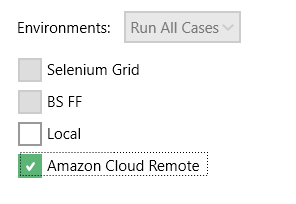
E.g. you have selected 1 Desktop case and 3 Web cases. Because of the selection of the Desktop case, only environments of type “Remote (Agent)” can be selected.