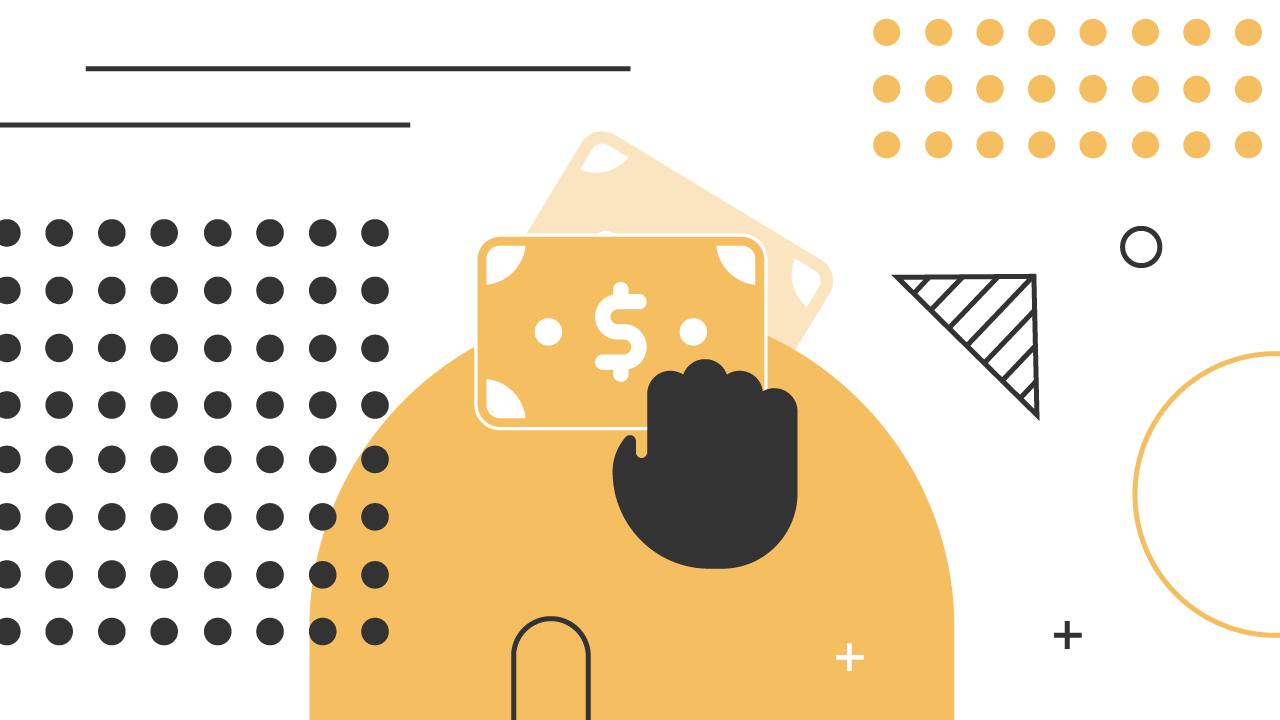Long gone are the days when texting at work raised eyebrows for being unprofessional. For teams always on the go, text messaging is the norm. From quick check-ins to launching… The post 10 Easy Ways To Send & Receive...
Long gone are the days when texting at work raised eyebrows for being unprofessional.
For teams always on the go, text messaging is the norm. From quick check-ins to launching a new marketing campaign — it’s hard to imagine life without text messages.
Not everyone wants to text from their phone. It can be a hassle to stare at a six-inch screen all day, and it’s distracting to switch between your computer and your phone constantly.
In this guide, we’ll show you several methods to send and receive text messages on your computer. Also, we’ll share some advice for adding texting capabilities to your business phone service.
Why Send Text Messages From Your Desktop & Laptop
When texting is the most effective way to reach employees, streamlining your workflow maximizes the outcome of your messages, especially when more than a handful of employees, clients, and partners are involved.
More than 90% or more of text messages will be read within the first three minutes of sending, making it all the more important to have a proper system set up to handle the influx of responses.
Sending text messages from your desktop or laptop is a no-brainer for those who spend all day at their computers or communicate with large groups.
Whether you’re sending texts for HR purposes or just getting in touch for a coffee order, here’s how texting with a desktop messaging platform can help your organization communicate more effectively.
Benefits of Texting From Your Computer
? Convenient user experience
Sending texts from your desktop is extremely convenient and integrates this form of communication seamlessly into your workflow. Adding texting to your desktop makes it easy to reply while also managing email inbox messages at your desk.
?? Faster typing
Desktops and laptops equipped with full-sized keyboards make writing text messages faster and more convenient compared to smaller smartphone keyboards.
?Fewer distractions
Centralize all of your communication and put notifications from social media and other open apps on hold. This leaves more room for deep work and flow in your workday.
?? More personalized
Customize your messages with richer content. Think high-quality images, detailed messaging, links, and documents, making each message far more valuable and personal than your standard cell phone texting app.
By texting from your computer, you’ll respond to new messages more quickly, tame your app notifications, and improve your productivity. Let’s go over how to send texts from your computer for free.
7 Free Methods To Send & Receive Text Messages
1) Google Voice
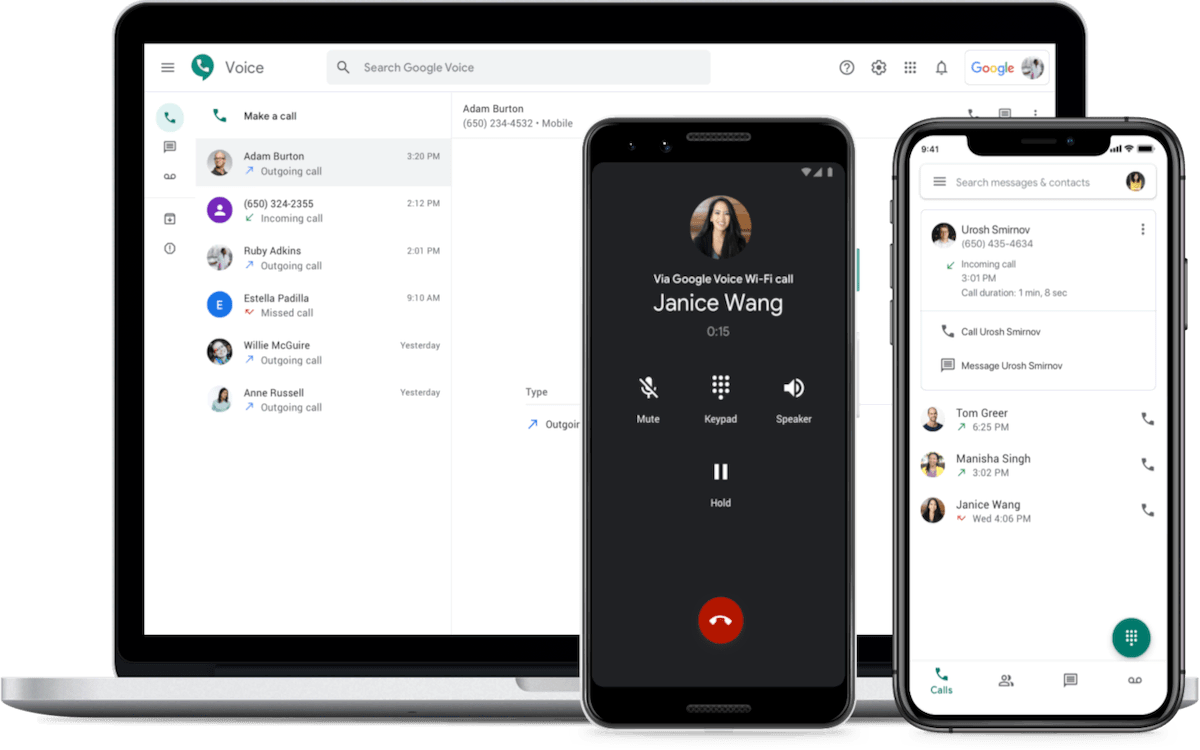
Google Voice allows you to make phone calls, send texts, and leave voicemails from your web browser or mobile phone. Use that number to make domestic and international phone calls. Google Voice is free in the U.S.
Pros of Google Voice
Free number: Phone numbers are free with a personal-use plan. Auto attendant: Standard plans offer auto-attendant features. Callers can access a voice menu upon connection. Port-in existing number: Port over your existing numbers to the platform. Voicemail transcription: Google Voice transcribes your voicemails and texts/emails them to you.Cons of Google Voice
No toll-free numbers: You can’t call toll-free numbers, making it hard to contact long-distance clients. Privacy concerns: Google’s data collection policies may be a concern depending on your business. Not available worldwide: Google Voice is only available to U.S. users and only for U.S. phone numbers. No customer support: Support is unavailable in case of technical issues. Limited free version: Many advanced features are only available on paid plans.2) TextNow
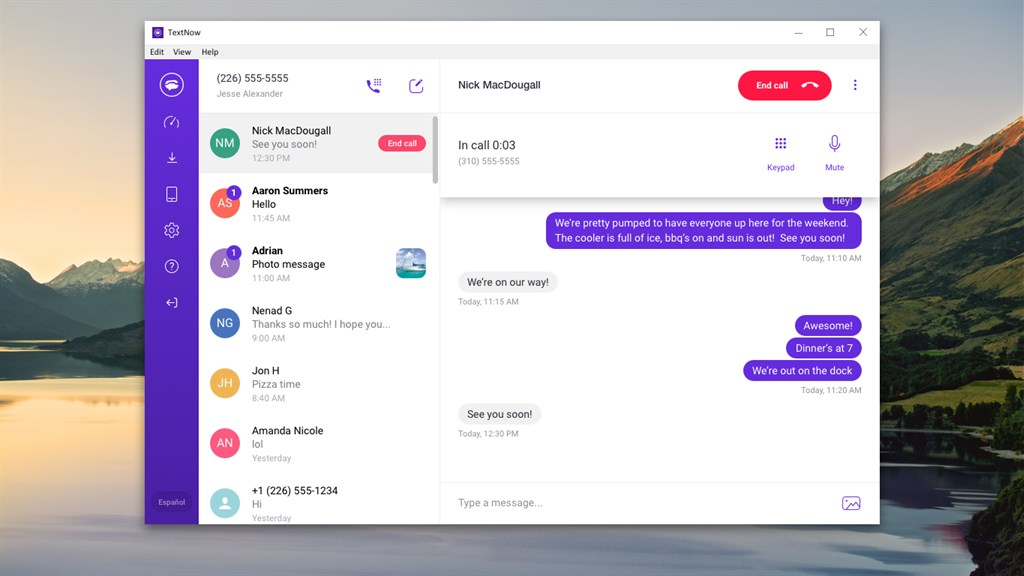
The TextNow app offers users free text messaging and calling via a real, dedicated phone number. It’s a great option for users who want low-cost, basic text and call functionality.
Pros of TextNow
Free number: TextNow assigns you a free virtual number, which can be reassigned. Unlimited texts and calls: There are no limits on texts and calls in the U.S. and Canada. Voicemail-to-text: A convenient transcription feature is available.Cons of TextNow
Ads: TextNow’s free version includes ads. Number reassignments: Your phone number can be reassigned unexpectedly. Basic functionality: TextNow lacks intermediate or advanced features.3) WhatsApp
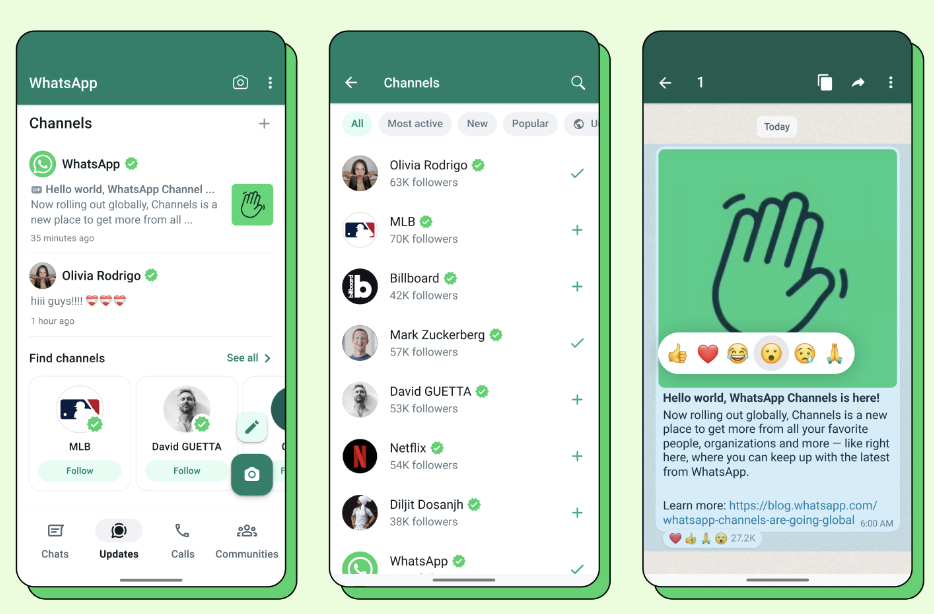
WhatsApp is a widely used messaging app that leverages your Internet/Wi-Fi connection and your mobile number for calls and messaging. It’s easy to use, offers a robust set of features, and is widely adopted by large organizations.
WhatsApp is operated by Meta and requires a real SMS phone number for verification. Free SMS websites are commonly blocked by Meta and other companies for security purposes.
Pros of WhatsApp
Global popularity: A large user base makes connecting with others easy. Strong security: End-to-end encryption provides secure messaging. Video calls and group chat: Including phone calls, video calls, group chat, and more, WhatsApp supports various media types and group conversations.Cons of WhatsApp
Phone number required: You must have a mobile phone number to use WhatsApp. High data usage: WhatsApp can consume significant data due to multimedia capabilities. Facebook-owned: Links with Facebook raise potential privacy concerns.4) Microsoft Phone Link (Windows)
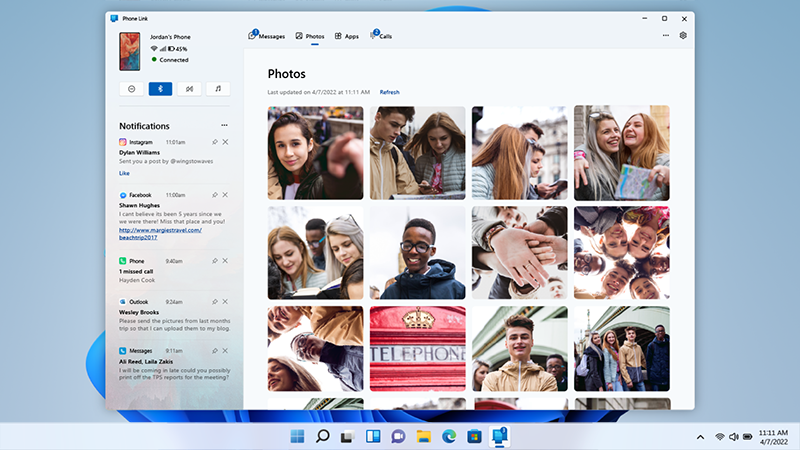
Link an Android phone with a Windows PC for texting and notification management from the convenience of your computer.
You’ll need a Microsoft companion app installed on your smartphone to use this texting method. After scanning a QR code and confirming on your mobile device, you can send and receive texts from your computer.
Pros of Microsoft Phone Link
Windows-based: It’s ideal for Windows users, making integration easy. Notification syncing: Manage your notifications from your PC. Easy file sharing: Microsoft Phone Link makes transferring files from your phone to your PC a breeze.Cons of Microsoft Phone Link
Android messages: Microsoft Phone Link caters to Android users over iPhone users. Windows 10/11 required: You must have the latest version of Windows 10 or 11 to use it. Complex setup: Users report difficulties with the initial setup of the app.5) Google Messages (Android)
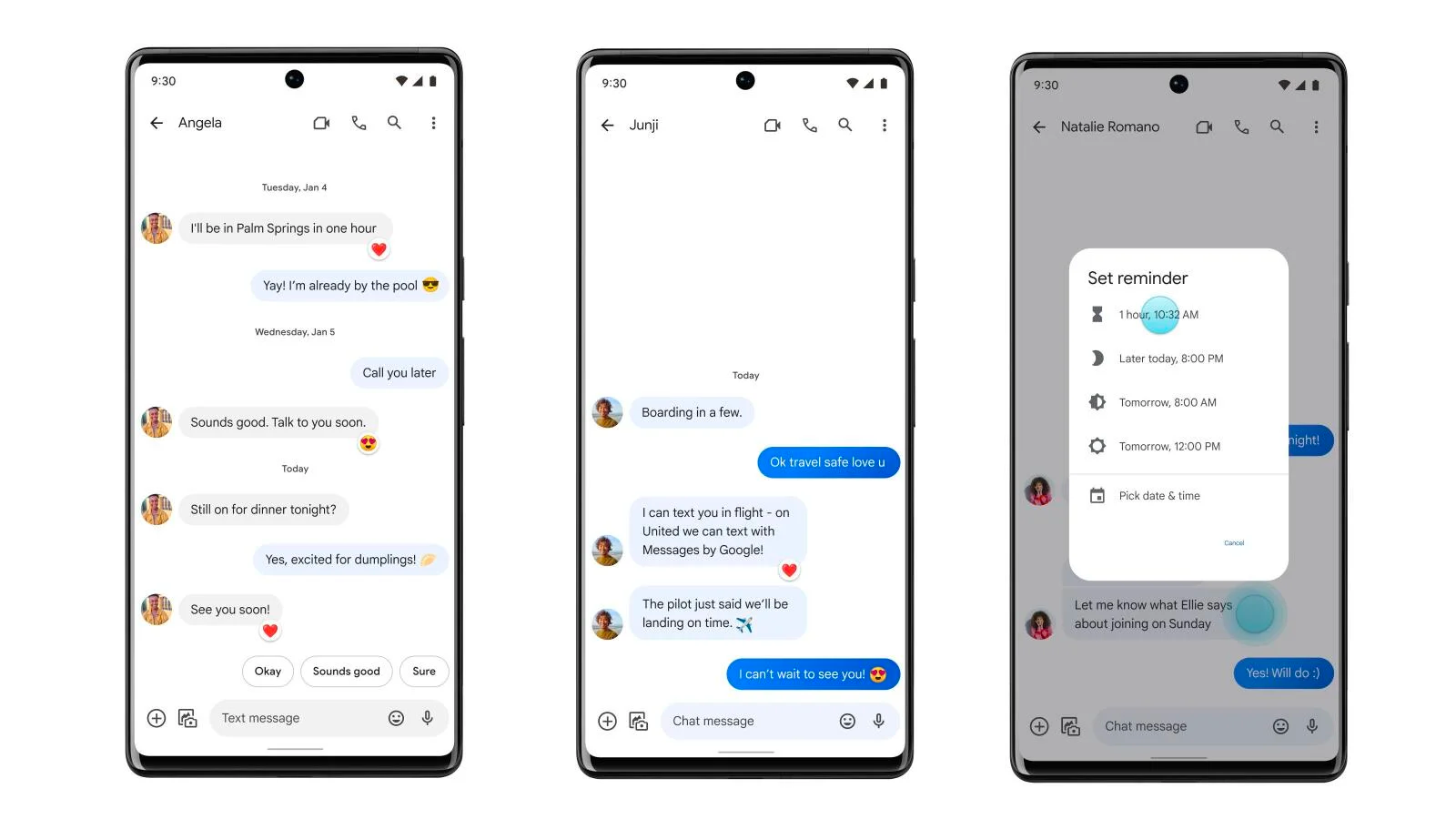
Google Messages is the default SMS app for Android. It provides a modern text experience and is ideal for Android users seeking an enhanced, feature-rich messaging service.
Pros of Google Messages
Rich communication services (RCS): Google Messages provides upgraded rich messaging features such as read receipts, better security, higher text limits, group chats, and cross-app connectivity. Google ecosystem: It offers smooth integration with Google’s platform, including Chrome. Accessible: Send and receive text messages from any web browser. Security: Texts to Android phones are (end-to-end) encrypted if the recipient has RCS chats turned on.Cons of Google Messages
Primarily Android: Google Messages has limited functionality for non-Android users. Depends on carrier support: RCS features vary by carrier. Please check your wireless carrier’s website for more details. Not iPhone Friendly: RCS is the Android answer to Apple’s iMessage, so not all text messaging features work for iPhone users.6) iMessage (Apple iOS)
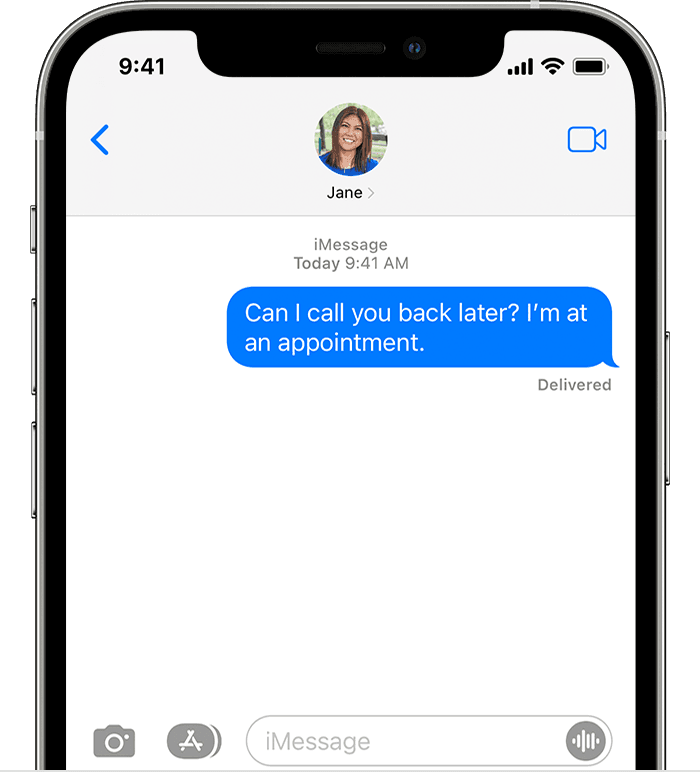
Apple’s flagship messaging app, iMessage, provides users with both basic and advanced features, along with robust data security.
Pros of iMessage
Secure messaging: iMessage has end-to-end encryption if you’re using it with iCloud. (More info) Enhanced features: It supports MMS and SMS features that add personality to each text. Syncing: Users can sync their iMessages across different iOS devices. Device pairing is not available for non-iOS devices.Cons of iMessage
iOS compatibility only: iMessage is inaccessible on non-Apple devices. Requires number: Users must have their own mobile phone number. SMS limitation: Sending SMS text from a Mac computer requires an iPhone and Apple ID.7) Email (last resort)
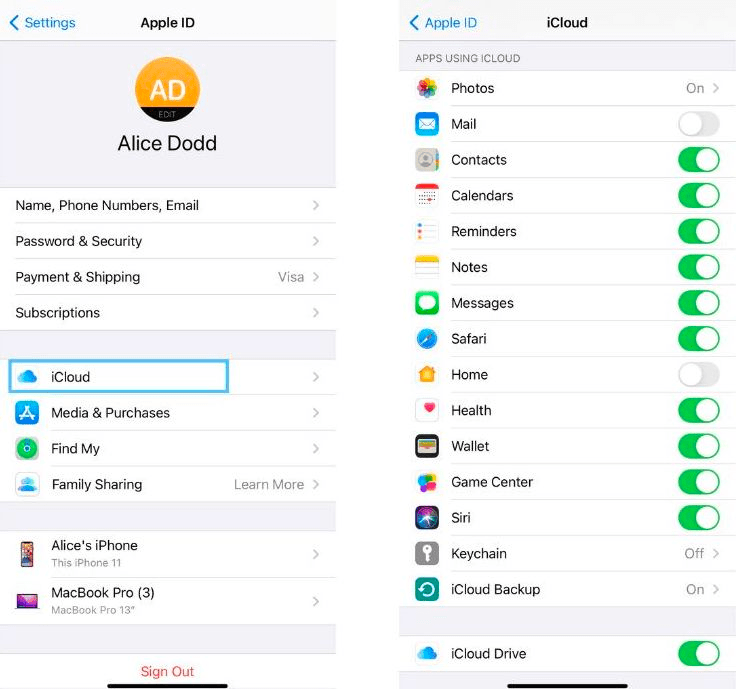
Mobile phone networks have an email-based backup method for text messaging. It’s reliable, although rarely used, and can be a good way to reach a recipient’s phone number if other methods don’t work.
The catch? You need to know which cellular carrier they’re using.
Many mobile phone providers provide an email-to-SMS feature. This gives you the option to send an email that will be received as a text message.
Email-to-text examples:
Verizon users: 1234567890@vtext.com T-Mobile users: 1234567890@tmomail.net AT&T users: 1234567890@txt.att.net Sprint users: 1234567890@messaging.sprintpcs.comPros of Email to SMS
Email integration: Integrate SMS communication into your existing or new email account workflow. No need for additional software. Mass messaging: Send a single message to many recipients, making it a useful feature for alerts and announcements.Cons of Email to SMS
Limitations: SMS messages are limited to 160 characters and do not support rich media such as images, videos, and GIFs. Potential additional costs: Some carriers may charge the recipient to receive email-to-SMS messages. Spam filter: Select messages may be flagged as spam by certain carriers. Not ideal for two-way communication: It isn’t an efficient way to receive messages or maintain a two-way conversation.Business Text Messaging Platforms
1) Business VoIP service provider (Nextiva)
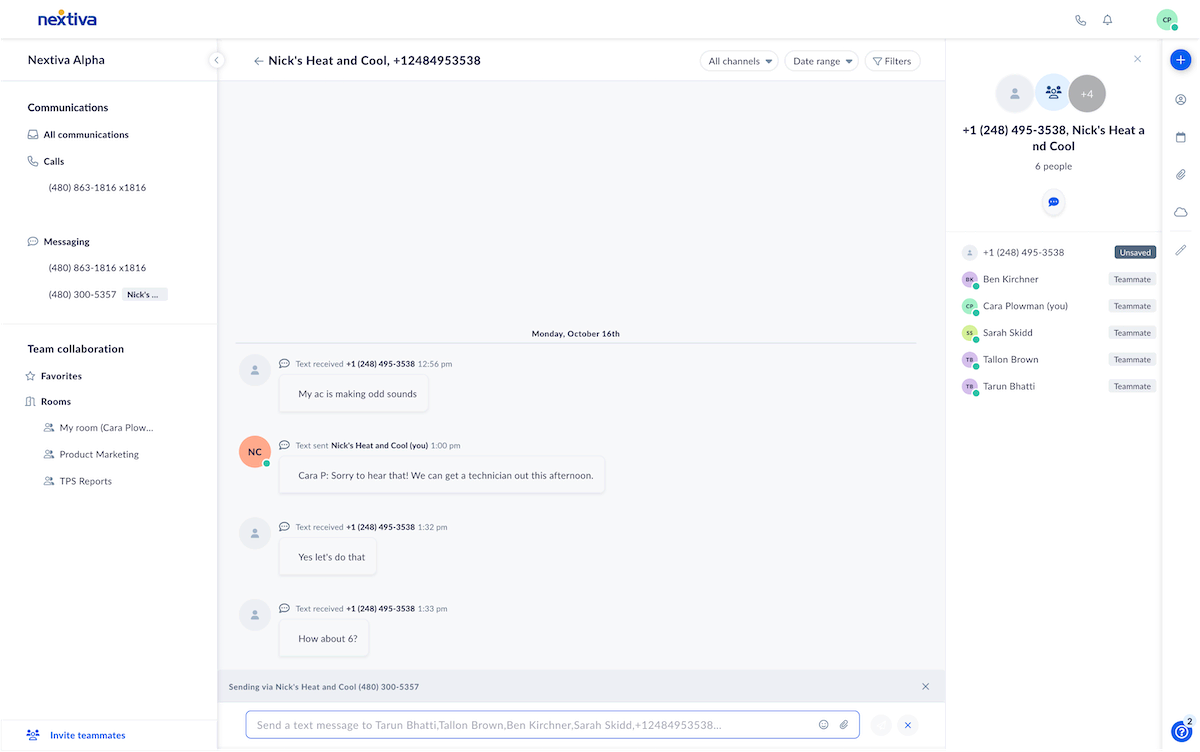
Nextiva is an award-winning business VoIP provider that consolidates advanced communication channels and features into a single, comprehensive platform. It includes customizable VoIP text messaging features geared to improve customer and team communication.
Designed for small businesses and large corporations, it makes communicating through various business channels such as phone, video, text, team messaging, and social media a seamless process.
Key features: Nextiva offers users unified communications, advanced call management, call center functionality, unlimited calling (U.S. & Canada), CRM integration, reputation management, social media management, and more in an all-in-one platform.
Pricing: Nextiva’s Professional plan starts at $30.95 per user, per month, with up to 1,000 messages sent and received per user.
Alternatives: Dialpad, Vonage, 8×8.
2) Bulk texting apps (Textedly)
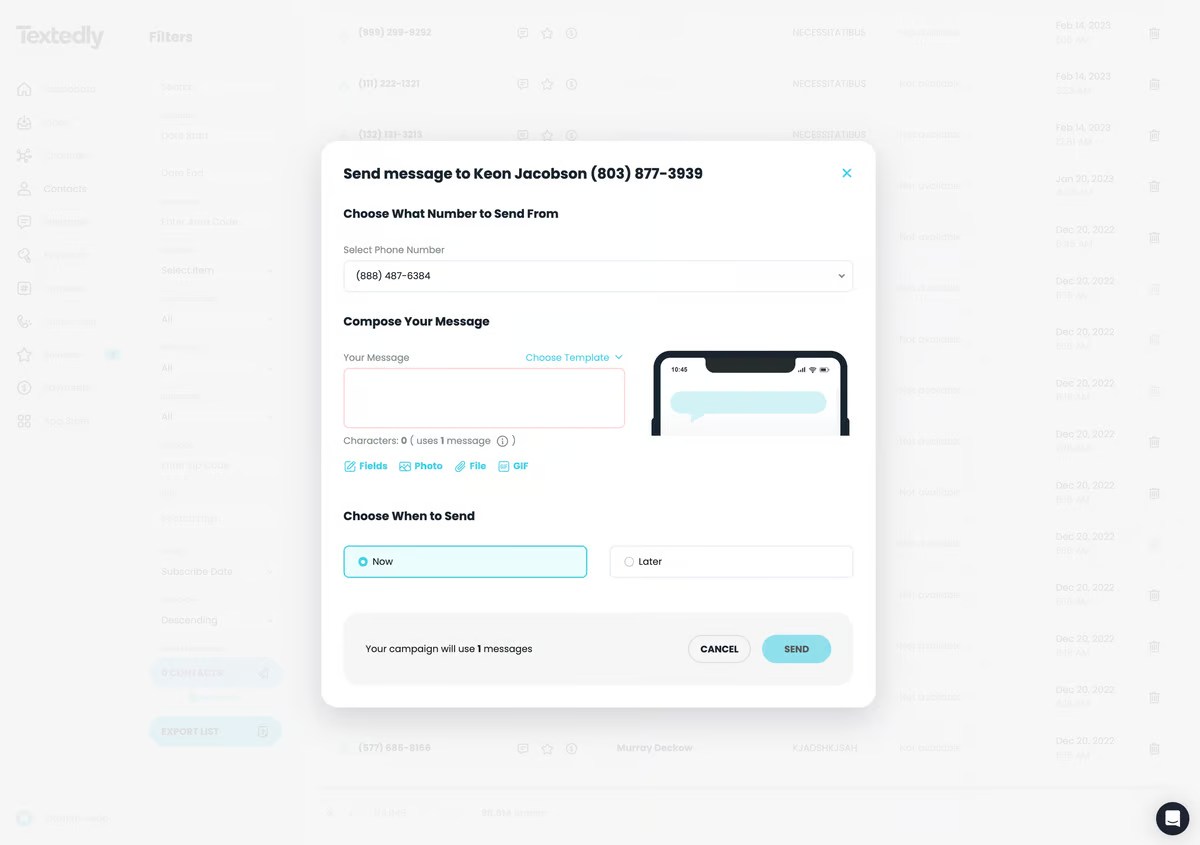
Businesses needing an efficient bulk messaging tool should look no further than Textedly. Textedly enhances communication strategies for businesses that utilize bulk text message marketing.
The user-friendly platform makes it easy to communicate with large audiences via text messages, making it the perfect tool to execute marketing campaigns, event alerts, and customer engagement.
Key features: In addition to mass messaging, Textedly offers auto-reply functionality, message scheduling, and detailed analytics and supports an unlimited number of subscribers.
Pricing: Textedly starts as low as $26/month, allowing you to send 600 text messages/month. All plans feature free incoming messages.
Alternatives: Mightytext and Slicktext are comparable business texting apps with a similar range of features.
3) Marketing automation software (Brevo)

Brevo is a marketing automation platform that streamlines marketing campaigns across various channels, including SMS and MMS messages, email, live chat, and phone. Brevo also serves as an all-in-one sales and payment platform.
Key features: Automated text campaigns, segmentation tools, personalization, cross-channel integration, and an easy-to-use editor are just some of Brevo’s most attractive features.
Pricing: Brevo offers a free plan for small businesses sending fewer than 300 emails per month. WhatsApp and SMS credits can be prepaid or bought on a monthly subscription according to their destination, with 1,000 messages to the U.S./Canada starting at $9.
Alternatives: Omnisend, Drip, and Keap.
Case Study: Labrada Distributors Improved Customer Communications with Nextiva
The Ultimate Business Messaging Solution for Your Team
Texting is a key channel for communicating with team members, strengthening partnerships, and building relationships with customers. That makes choosing the best cloud communications platform all the more important.
The right solution can help you build trust with your recipients and enhance your interactions. Still, texting can easily overwhelm your team, and adopting a new messaging system can be intimidating.
Nextiva stands out as a proven, user-friendly, and comprehensive all-in-one solution that caters to a rigorous set of business requirements. By integrating top business channels such as phone, email, video conferencing, team messaging, and SMS/MMS, your team can easily start using texts to respond faster to market demands.
Discover how Nextiva’s cloud VoIP platform can be the text messaging solution your team has been looking for.
FAQs
Yes, you can send text messages from the convenience of your computer using messaging apps such as WhatsApp and iMessage. You can also use business messaging platforms such as Microsoft Teams or VoIP services such as Nextiva or Google Voice.
Yes, businesses can text customers but must obtain explicit consent from them, comply with government regulations such as TCPA and GDPR, provide an opt-out option, and ensure that messages remain relevant and are sent at appropriate times of the day.
Be sure to complete 10DLC registration for your business phone numbers for reliable text message delivery.
Business text messaging systems such as Nextiva, Microsoft Teams, Textedly, or Brevo enable employees to send and receive text messages. Choosing the right platform depends on your communication requirements and budget. Adding SMS to VoIP numbers is easy with Nextiva — simply toggle the settings and complete your phone number registration.
The post 10 Easy Ways To Send & Receive Texts From Your Computer appeared first on Nextiva Blog.